As businesses expand or diversify, managing multiple entities becomes essential for efficient financial oversight and reporting. QuickBooks, a leading accounting software, offers robust features to streamline the management of multiple companies within a single platform. Whether you’re considering QuickBooks Desktop Enterprise for its advanced capabilities or integrating QuickBooks Point of Sale Online for retail operations, understanding how to manage multiple companies effectively can optimize financial management and decision-making across your organization.
Introduction to Managing Multiple Companies in QuickBooks
QuickBooks provides scalable solutions to accommodate businesses managing multiple entities, subsidiaries, or branches. Consolidating financial data, tracking intercompany transactions, and generating consolidated reports are key functionalities that facilitate comprehensive financial management.
Key Considerations for Managing Multiple Companies
1. Centralized Financial Control
Managing multiple companies in QuickBooks allows businesses to maintain centralized control over financial operations, ensuring consistency in accounting practices, reporting standards, and compliance with regulatory requirements.
2. Streamlined Operations
Consolidating financial data and processes across multiple entities streamlines operations, reduces duplicate efforts, and enhances operational efficiency.
3. Enhanced Reporting and Analysis
QuickBooks enables businesses to generate consolidated financial statements, comparative reports, and customized analytics to gain insights into overall company performance and make informed strategic decisions.
Step-by-Step Guide to Managing Multiple Companies in QuickBooks
Step 1: Setting Up Multiple Companies
- Create Separate Company Files:
- Launch QuickBooks and navigate to the File menu.
- Select New Company and choose Create a new company file for each company.
- Follow the prompts to set up company details, including business name, industry type, and fiscal year.
- Establish Chart of Accounts:
- Customize the chart of accounts for each company to reflect its specific financial structure and reporting needs.
- Ensure consistency in account categorization across all entities for accurate financial analysis.
Step 2: Managing Intercompany Transactions
- Record Intercompany Transactions:
- Use journal entries or transfer transactions to record intercompany transfers, loans, or expenses incurred on behalf of another entity.
- Maintain clear documentation and ensure transactions are accurately reflected in each company’s books.
- Reconcile Intercompany Balances:
- Regularly reconcile intercompany accounts to ensure transactions between entities are accurately reflected and balanced.
- Verify consistency in financial records to avoid discrepancies during reporting periods.
Step 3: Generating Consolidated Reports
- Consolidated Financial Statements:
- Use QuickBooks’ reporting features to generate consolidated financial statements, including balance sheets, income statements, and cash flow statements.
- Customize reports to include comparative data across multiple companies for comprehensive analysis.
- Customized Analytics and Dashboards:
- Create customized analytics and dashboards to monitor key performance indicators (KPIs), financial ratios, and trends across all entities.
- Utilize graphical representations for visual insights into company-wide performance metrics.
Step 4: Utilizing QuickBooks Desktop Enterprise Pricing
- Understanding QuickBooks Desktop Enterprise Pricing:
- QuickBooks Desktop Enterprise offers advanced features tailored for businesses managing multiple companies, such as advanced inventory management, industry-specific tools, and enhanced reporting capabilities.
- Evaluate pricing options based on the number of users and specific features required to accommodate your business’s scalability and operational needs.
Step 5: Integration with QuickBooks Point of Sale Online
- QuickBooks Point of Sale Online Integration:
- Integrate QuickBooks Point of Sale Online with your accounting software to synchronize sales data, inventory updates, and financial transactions in real-time.
- Streamline retail operations across multiple locations or subsidiaries while maintaining centralized financial control and reporting.
Case Study: Real-World Application of Managing Multiple Companies
Company XYZ manages multiple subsidiaries across different geographic locations using QuickBooks Desktop Enterprise. By leveraging centralized financial control, standardized accounting practices, and integrated reporting capabilities, Company XYZ enhances operational efficiency, ensures compliance with regulatory requirements, and facilitates strategic decision-making across all entities.
Conclusion
Managing multiple companies in QuickBooks empowers businesses to streamline financial operations, enhance reporting accuracy, and gain comprehensive insights into company-wide performance. By following the step-by-step guide outlined in this blog post and utilizing features like QuickBooks Desktop Enterprise pricing and QuickBooks Point of Sale Online integration, businesses can optimize financial management and drive organizational growth.
Effective management of multiple entities in QuickBooks facilitates scalability, operational efficiency, and strategic alignment across diverse business units or subsidiaries. For businesses seeking comprehensive financial management solutions, QuickBooks proves indispensable in navigating the complexities of managing multiple companies.
Further Resources:
For more information on managing multiple companies in QuickBooks, exploring QuickBooks Desktop Enterprise pricing, or personalized assistance with implementation and training, consult with a certified QuickBooks ProAdvisor or visit the QuickBooks help center.